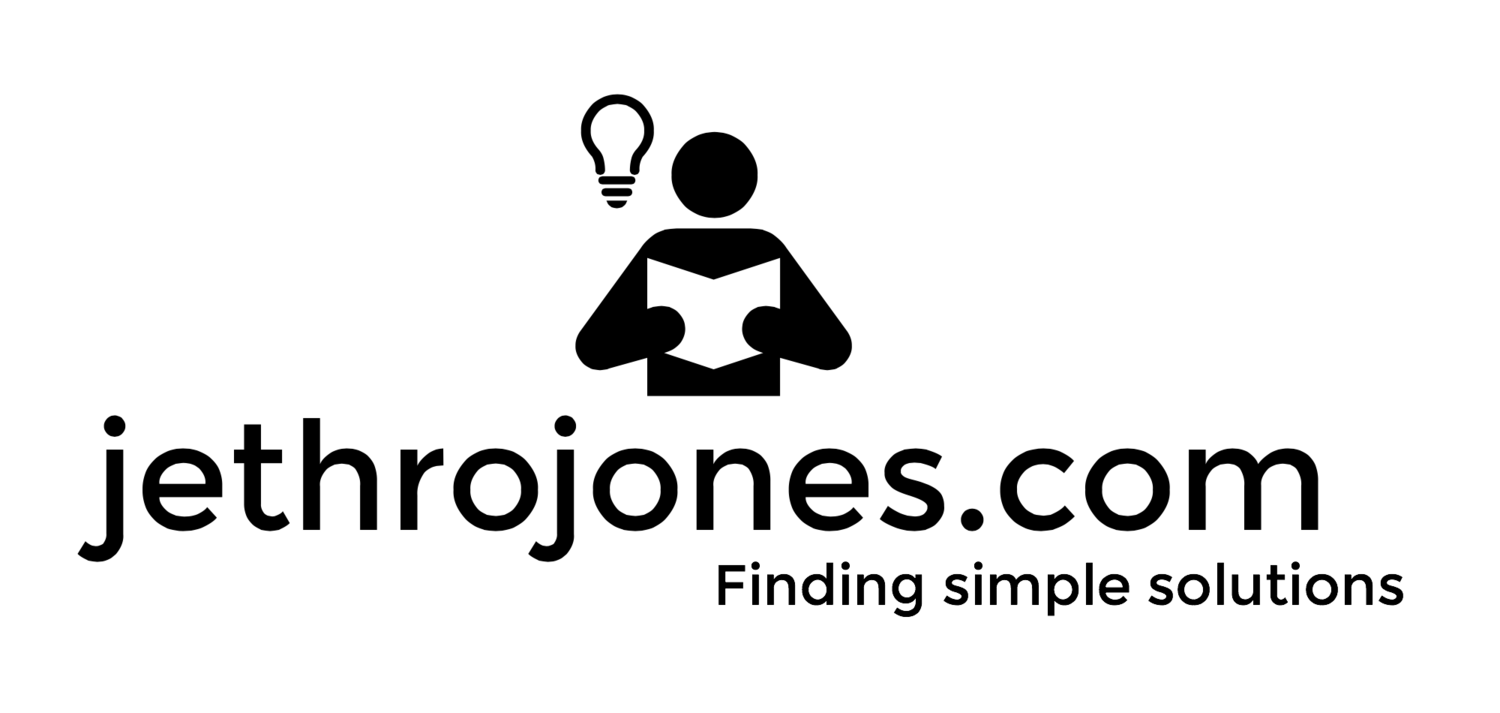Every day, an AppleTV displays pictures of our kids doing awesome things at our school. Sometimes they are feats of strength, sometimes they are just kids walking in the hall quietly. Always, the pictures are exciting for the kids to see and remind them of appropriate behavior.
One of the benefits of being a school that adopts the PBIS (Positive Behavior Interventions and Supports) philosophy is that we are always looking for ways to demonstrate the great things that our kids are doing.
Here is the tutorial for getting setup with an Apple TV as a behavior incentive in the office.
Step 1: Pictures
The first thing you need to do is get some pictures of your students doing what they should be doing. I take my phone with me and use it all the time to capture images of students behaving appropriately.
Privacy notice In our district, our students all sign a media release at the beginning of the school year. This basically gives us permission to use their images how we want. We don't post them online often, but we do feel comfortable taking their pictures, and showing them off in our office.
Step 2: Photostream
You are going to want to create an AppleID for this to work. Go here.
Once you have an AppleID, sign into Photostream in iPhoto that will house the pictures for your school. I recommend using a computer that will not have any photos from anything but those that you want to have on the screen.
Once that is signed into, sign into Photostream on your Apple TV by entering your username and password in the iCloud menu, then setting up the screen saver to be the photo stream.
Step 4: Enjoy your pictures!
Set the screen saver time that you think is appropriate, and enjoy!
Go to Settings on Apple TV
Sign into iCloud
Choose photos as the screen saver.
Choose your iCloud photos, you'll need to confirm your password.